If you have encountered the error message complete:96: bad math expression: operand expected at end of string while using Ubuntu, you are not alone. This error is common among users who have switched to the Zsh shell and can be attributed to folder permission issues within the Zsh configuration. This guide provides a step-by-step solution to resolve this error and ensure smooth functionality in your terminal.
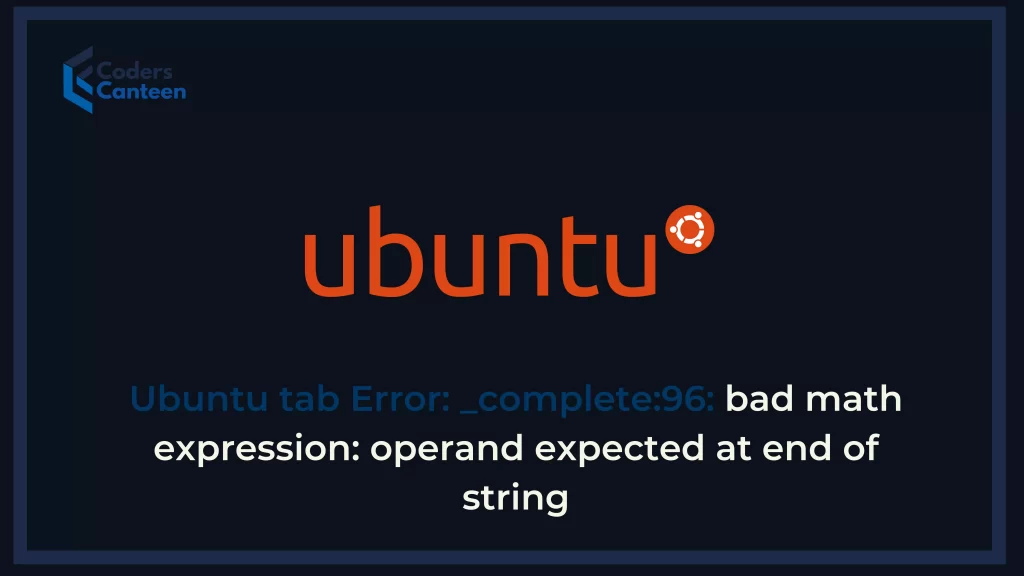
Understanding the Ubuntu Tab Error: _complete:96
The error message complete:96: bad math expression: operand expected at end of string typically arises when there are issues with the permissions of the Zsh configuration folders. Zsh (Z shell) is a powerful shell that offers many advanced features, but incorrect permissions can hinder its functionality, leading to errors like this one.
In particular, this error is often due to incorrect user and group permissions on the Zsh directories. Ensuring that these directories have the correct ownership and permissions is crucial for the proper functioning of auto-completion and other Zsh features.
Step-by-Step Solution
Here’s how to resolve the error in four simple steps:
Step 1: Check the Location of the Zsh Folder
First, you need to identify the location of your Zsh configuration folder. You can do this by running the compaudit command, which will audit your configuration files for potential issues.
compauditThis command will output paths similar to the following:
/usr/local/share/zsh/site-functions
/usr/local/share/zshThese are the directories that contain your Zsh functions and configurations.
Step 2: Set Your User Group and User in the Folder
Next, you need to change the ownership of these directories to your user and group. This ensures that your user has the necessary permissions to read and write in these directories.
First, switch to the root user:
sudo suThen, change the ownership of the directories:
chown -R user:user /usr/local/share/zshReplace user with your actual username. The -R flag ensures that the command is applied recursively to all files and subdirectories.
Step 3: Set the Permissions for the Folder
After setting the correct ownership, you need to adjust the permissions to prevent the group from having write access, which can cause security issues.
chmod g-w -R /usr/local/share/zshThis command removes write permissions for the group on all files and directories within /usr/local/share/zsh.
Step 4: Restart the Command Panel
Finally, restart your terminal or command panel to apply the changes. You can do this by simply closing and reopening your terminal session. Alternatively, you can log out and log back into your system.
exitAdditional Tips and Troubleshooting
- Verify Ownership and Permissions: Double-check the ownership and permissions of the directories to ensure they are set correctly.
- Update Zsh: Ensure that you are using the latest version of Zsh, as updates can include bug fixes and improvements.
- Configuration Files: Sometimes, issues can also arise from misconfigurations in
.zshrcor other related files. Ensure that your configuration files do not contain syntax errors or conflicting settings.
Advanced Troubleshooting
If the above steps do not resolve the issue, consider the following advanced troubleshooting tips:
- Reinstall Zsh: Reinstalling Zsh can sometimes resolve persistent issues.
sudo apt-get remove --purge zsh sudo apt-get install zsh - Check for Conflicting Plugins: Disable Zsh plugins temporarily to identify if any plugin is causing the issue.
# In your .zshrc file, comment out plugin-related lines # source $ZSH/oh-my-zsh.sh - Audit System Logs: Check system logs for any related error messages that might give additional clues.
tail -f /var/log/syslog - Consult the Community: If you are still unable to resolve the issue, consider seeking help from the Zsh user community or forums. Experienced users and developers can offer insights and solutions for complex issues.
Must Read:
- How to Solve “php-config is not installed” Error in Ubuntu 16?: A Comprehensive Guide
- ChatGPT: How to Get the Best Results From ChatGPT in 2024
FAQs
What causes the _complete:96: bad math expression error in Zsh?
This error is typically caused by incorrect folder permissions in the Zsh configuration directories. Ensuring that these directories have the correct ownership and permissions is crucial for the proper functioning of Zsh.
How can I find the Zsh folder on my system?
You can use the compaudit command to identify the locations of your Zsh configuration folders. This command will list the paths to these directories.
What permissions should the Zsh folders have?
The Zsh folders should be owned by your user and group, with the group having no write permissions. This can be set using the chown and chmod commands.
Do I need to restart my terminal after changing permissions?
Yes, you should restart your terminal or command panel to apply the changes after adjusting the ownership and permissions of the Zsh directories.
Can plugins cause the _complete:96: bad math expression error?
Yes, conflicting or misconfigured plugins can sometimes cause this error. Temporarily disabling plugins can help identify if a plugin is causing the issue.
By following these guidelines, you should be able to resolve the error and improve your overall Zsh experience on Ubuntu.
Conclusion
The Ubuntu Tab error complete:96: bad math expression: operand expected at end of string can be frustrating, but it is usually straightforward to resolve by correcting folder permissions. By following the steps outlined in this guide, you can quickly fix the issue and enjoy a smooth Zsh experience on your Ubuntu system.
Remember, the key steps involve identifying the Zsh folder locations, setting the correct ownership, adjusting permissions, and restarting your terminal. Ensuring these settings are correct will prevent similar issues in the future and help maintain a stable and efficient shell environment.